Play any music anywhere you want. Control what song should be played next.
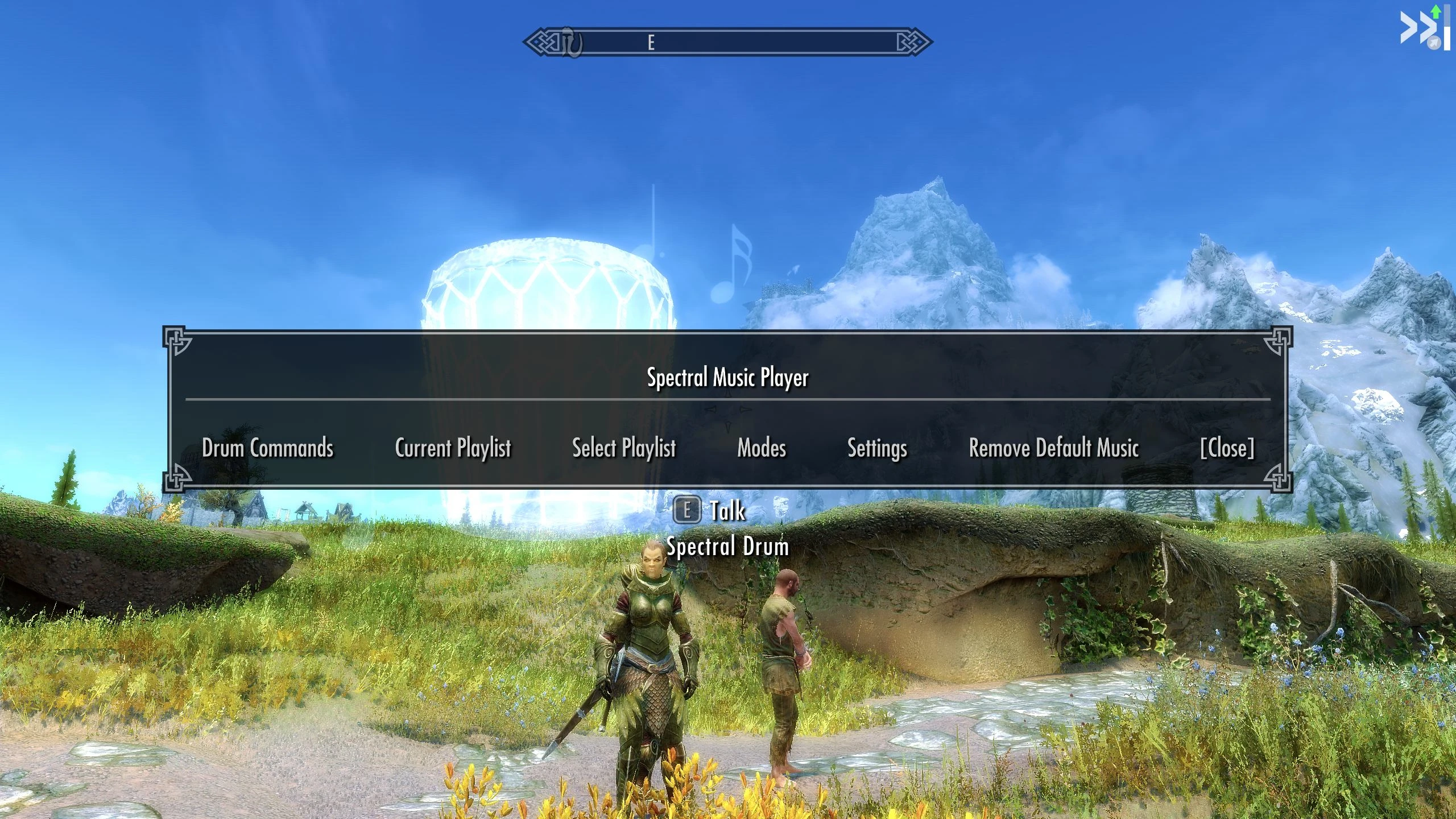
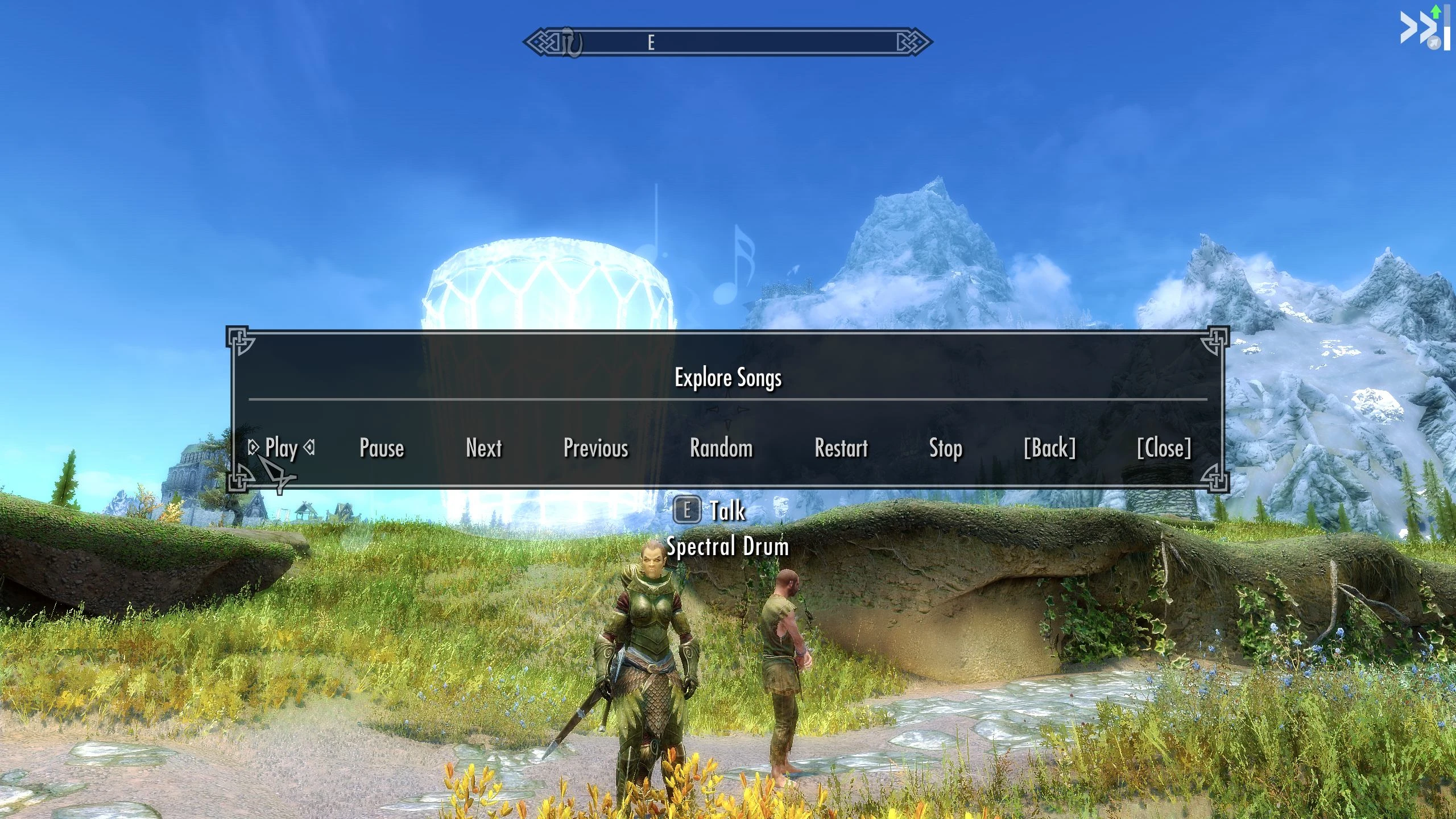
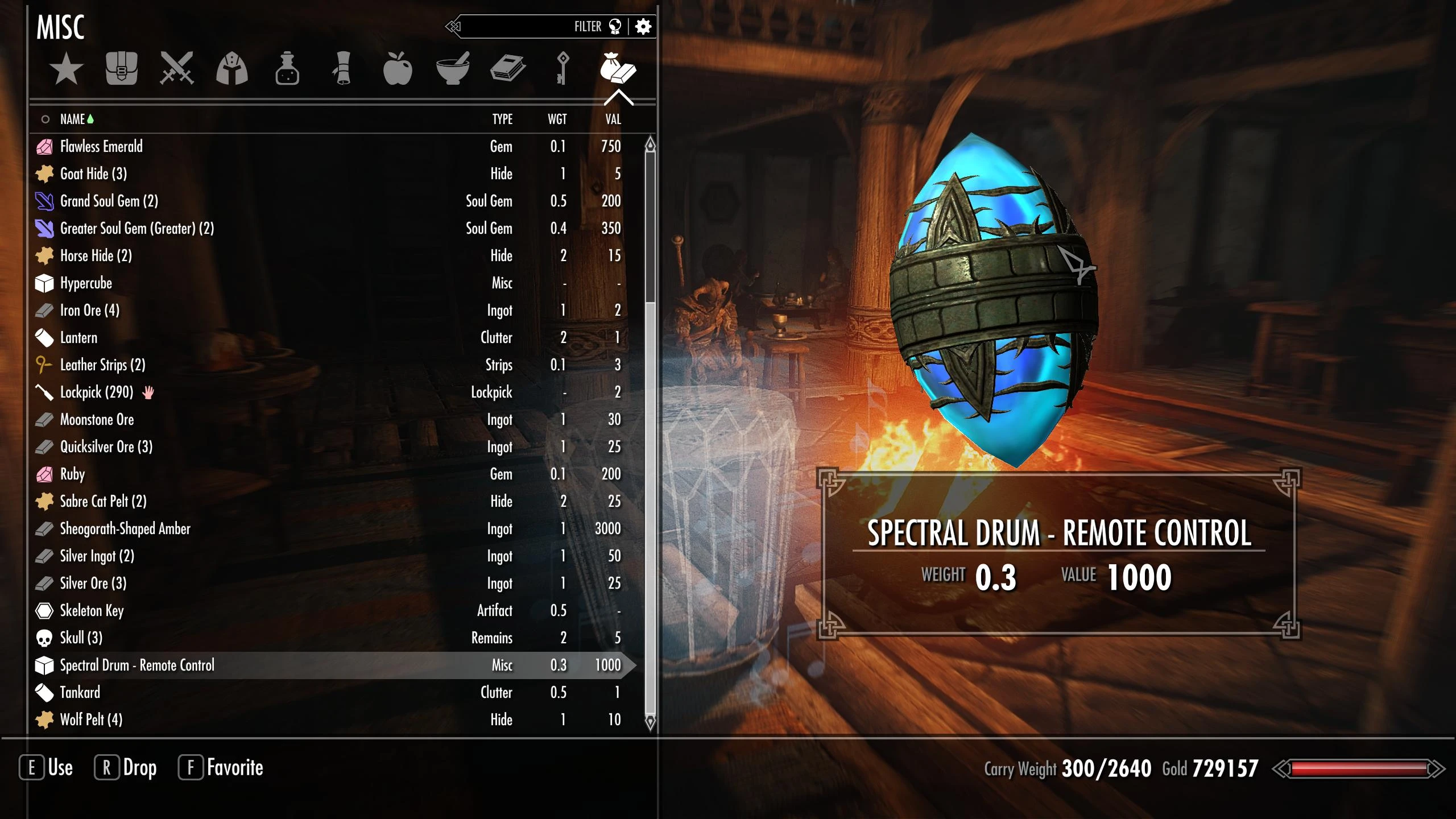
Version: 1.6
The mod turns the Spectral Drum from the
Untold Legends quest into a "walking" music player which will accompany you on your journey. Just summon it via the “Bardic Knowledge – Advanced Music” summoning spell and talk to the Drum afterwards.
The spell can be crafted at the Tanning Rack if you have at least one of the rewards from the Untold Legends quest, no matter which one you have chosen.
BUT if you don’t want to do the Untold Legends quest, you can add the spell tome to your inventory with this console command: startquest BB03AddTomeDrum
Confirm with Return or Enter key. The console command starts a quest which adds the book to your inventory without a notification. After the book is added, you can stop the quest with this command: stopquest BB03AddTomeDrum
You can:
- add up to 300 songs which are assigned to 6 playlists*
- command the Spectral Drum to wait, follow or vanish
- choose from various buffs for you and your companions (the option “No Buffs” is also possible; Settings > Buffs)
- pause the music playback of the playlist (a silent track will be played instead)
- stop the playback of the default music temporarily using the “Remove Default Music” option
* These consist of the categories Town, Tavern, Home, Combat, Explore and Dungeon.
Additions since version 1.1:
- added optional playback continuation after you commanded the drum to vanish (disabled at default > Settings menu, page 2)
- a remote control that opens the music player menu even when the drum is not there (i.e. the drum doesn't need to be around all the time); the menu opens when you equip the misc item. You can find the remote control option on page 2 in the Settings menu
- Since version 1.5 it's possible to play the custom music without getting interrupted by any combat music. This is done with the "No Combat Music" setting which you can find in the menu of the music player under Settings > Combat Music.
- Two optional special music tweak plugins (since version 1.6). Variant A gives the default special music of the game (e.g. level-up or discovery of a new location music) a higher priority than the custom music of Spectral Music Player. So the special music will always play when the situation requires it.
The B variant gets rid of the special music entirely so that you don't hear the special music tracks after the playback of the music player is stopped. Please activate either the A or the B variant of the Special Music Tweak and load your chosen tweak after "Spectral Music Player.esp".
The music player in action:
chapters: 0:00 ingame default music removal (temporary),
0:17 music playback,
1:34 commanding the drum,
2:24 setting the Track Timer,
2:37 combat action,
3:21 works for dragons, too (toggleable)
A video from YouTube usually appears here. Please contact an administrator.
A video from YouTube usually appears here. Please contact an administrator.
Buffs (each one is toggleable):
Fortify Stamina Rate: +50 (the spectral drum's original buff; is applied to you and your nearby allies in combat)
Fortify Speech: +25 (is applied to you outside of combat)
Advanced Combat: +5 Attack Damage, +25 damage resistence, +25 magic resistence (is applied to you and your nearby allies in combat)
Downloads
Special Edition/Anniversary Edition version
Legendary Edition version
Recommendations
Favorite Misc Items: hotkey misc items like the remote control of the music player
Immersive Music: A music package that makes you forget that it doesn't belong to the game. I used it to test the playback functions.
Updating
From version 1.5 to version 1.6
Replace the old .esp and .bsa files with the new ones. Once you have loaded your savegame, talk to the drum and exit the menu of the Spectral Music Player afterwards. This initiates a fix that reduces the risk that other followers turn hostile towards the drum due to friendly fire in combat (see
changelog for more information).
From previous versions to version 1.5
Start the game and load your current savegame. Stop the current playback of the playlists. Dismiss the drum by commanding it to vanish. Save your game in a new savegame slot. Exit the game. Make a back-up of this savegame in case something goes wrong.
In the next step, we need to delete all traces of the plugin from your savegame with ReSaver (part of FallrimTools) - this process is called savegame cleaning. It makes sure that the bug fixes for the Anniversary Edition (
since version 1.4) take effect and the new combat music setting "No Combat Music" (
since version 1.5) is available in your savegame.
Download and install FallrimTools:
https://www.nexusmods.com/skyrimspecial ... /mods/5031
Start ReSaver. Open the savegame that you created before in ReSaver. Expand "Plugins (ESP & ESM)". Right-click on the entry "Spectral Music Player.esp" and choose "Delete plugin changeforms". Right-click on this entry again and choose "Delete plugin script instances" this time. Save the savegame under a new name so you can find the edited savegame faster when you want to load your savegame in the game.
Replace the old .bsa and .esp files with the new ones.
The final step is about adding the drum summoning spell back to your character because the game sees the plugin as a newly added mod after the savegame cleaning. Start the game and load the edited savegame. Open the console and type in this command: startquest BB03AddTomeDrum
Confirm with Return or Enter key. The console command starts a quest which adds the spell tome to your inventory without a notification. Open your inventory and use the tome "Spell Tome: Bardic Knowledge - Advanced Music" which adds the summoning spell to your character. Stop the quest using this console command: stopquest BB03AddTomeDrum
Save your game.
How to - 7 steps to your personal "jukebox":
If you just want to play the mod with its default settings: step 1 and step 4 are the important ones  Step 1: Add the music
Step 1: Add the music
Put the Music folder, the Spectral Music Player.bsa and the Spectral Music Player.esp from the archive into your Data folder.
Download a music package of your choice from Skyrim SE NexusMods.
Alternatively, you can convert any .mp3 (or similar audio file) to .xwm (or .wav) with a converter tool like Yakitori Audio Converter:
https://www.nexusmods.com/skyrimspecialedition/mods/17765
Put up to 50 songs into each CustomSongs… subfolder under Data\Music\BetterUntoldLegendsRewards
If you experience problems with .wav sound files convert them to .xwm
Please make sure that Windows doesn’t hide the file extensions.
Rename the files accordingly:
Track001.xwm
…
Track050.xwm
or
Track001.wav
…
Track050.wav
You can use a tool to make the renaming process easier like Advanced Renamer:
https://www.advancedrenamer.com
– click on “Add method” > New Name
– Type: Track0
– click on <Inc Nr>…
– drag the songs you want to rename into the window of the program
– click on “Start batch” and on “Start”
Step 2: Activate the Spectral Music Player.esp
You can access the music player by summoning the Spectral Drum via the “Bardic Knowledge – Advanced Music” summoning spell and talking to the Drum afterwards. The spell can be crafted at the Tanning Rack if you have at least one of the rewards from the Untold Legends quest.
Step 3: Access the Spectral Music Player menu
You can access the music player by summoning the Spectral Drum via the “Bardic Knowledge – Advanced Music” summoning spell and talking to the Drum afterwards. The spell can be crafted at the Tanning Rack if you have at least one of the rewards from the Untold Legends quest.
Step 4: Adjust the track limits
Go to the ingame Music Player menu of the Spectral Drum and navigate to Settings > Track Limits. Set the track limit of each catergory according to the number of tracks inside the corresponding subfolder.
Step 5: Choose a mode
Skip Mode:
This is the default mode. The next song is played after X seconds (the amount of seconds can be set in the Settings menu). You can control which song is played next via the playlist controls like “Next”, “Previous” or “Random”.
Cycle Mode:
Songs are always played in random order and in full length. Due to the random nature of this mode, the playlist controls are limited to “Play”, “Pause” and “Stop”.
Step 6: Choose the combat music type which is played during combat (Settings > Combat Music)
The default combat music type is Skyrim’s default combat music (“Default”). The other combat music types are “Drumming” (the default drumming sounds of the Spectral Drum) and “Custom” (if you want to play the tracks from the CustomSongsCombat folder during combat).
Step 7: Select a Playlist and enjoy!
When you have selected a playlist confirm your selection with Play. It will be assigned to the Current Playlist section in the main menu of the Spectral Music Player. Click on Stop to remove a playlist from this section. Pause will pause the current playback (and play a silence track instead) but will not remove the playlist from Current Playlist.
Special music like level-up music or discover of new location music only plays when the playback of the music player is stopped:
In the previous version, all custom music types had a priority of 1. This conflicted with the special music type which also has a priority of 1. In one situation you heard the special music and in the other, when you should hear the special music, you heard the custom music instead. For the sake of consistency, I decided that the custom music wins the battle (i.e. it got a higher priority which is surprisingly 0).
If you prefer that the special music should have a higher priority, activate "Spectral Music Player - Special Music Tweak - A.esp".
If you don't want to hear any special music after the playback of the music player is stopped, activate "Spectral Music Player - Special Music Tweak - B.esp" instead.
The drum stops following although it was commanded to follow:
If this issue happens, command the drum to vanish and summon it again.
No playback in some cells:
If a cell has no music assigned, you won't hear the music from the playlists in this cell
Hearing default music and the custom music simultaneously:
During the development, I noticed that the engine had sometimes problems with pausing the default music when the music from the playlist is playing so that you hear both simultaneously. That's why I built the "Auto-Remove Vanilla Music" feature in to mitigate the issue. As long as this feature is active, clicking on the Play button of a playlist and closing the menu of music player afterwards will remove the default music temporarily. The feature can be deactivated anytime in the Settings menu. Alternatively, you can remove the default music manually using the "Remove Default Music" option in the main menu of the music player (this removal is temporary as well).
Playback delay:
When you enter/finish combat with the default combat music type being active or reload a savegame, it takes a few seconds until the custom music kicks in. The reason for the delay at the beginning of the combat is probably the target searching function which determines what type of combat music should play for the current opponent. Or it has something to do with the priority of the custom/drumming combat music which is equal to the default combat music (I can't set it higher because it may conflict with the special combat music of the game). The delayed playback of the music from the playlists are reloading a savegame is due to the music cleanup script (see second annotation in the "Updating from previous versions to 1.2" section)
Play any music anywhere you want. Control what song should be played next.
[img]https://staticdelivery.nexusmods.com/mods/1704/images/75772/75772-1663623583-1403070025.jpeg[/img] [img]https://staticdelivery.nexusmods.com/mods/1704/images/75772/75772-1663623602-1639806068.jpeg[/img] [img]https://staticdelivery.nexusmods.com/mods/1704/images/75772/75772-1663698154-664387648.jpeg[/img]
Version: 1.6
The mod turns the Spectral Drum from the [url=https://elderscrolls.fandom.com/wiki/Black_Book:_Untold_Legends_(Quest)]Untold Legends[/url] quest into a "walking" music player which will accompany you on your journey. Just summon it via the “Bardic Knowledge – Advanced Music” summoning spell and talk to the Drum afterwards.
The spell can be crafted at the Tanning Rack if you have at least one of the rewards from the Untold Legends quest, no matter which one you have chosen. [color=#80FF00][b][size=125]BUT[/size] if you don’t want to do the Untold Legends quest[/b][/color], you can add the spell tome to your inventory with this console command: startquest BB03AddTomeDrum
Confirm with Return or Enter key. The console command starts a quest which adds the book to your inventory without a notification. After the book is added, you can stop the quest with this command: stopquest BB03AddTomeDrum
[size=150]You can:[/size]
[list]
[*]add up to 300 songs which are assigned to 6 playlists*
[*]command the Spectral Drum to wait, follow or vanish
[*]choose from various buffs for you and your companions (the option “No Buffs” is also possible; Settings > Buffs)
[*]pause the music playback of the playlist (a silent track will be played instead)
[*]stop the playback of the default music temporarily using the “Remove Default Music” option
[/list]* These consist of the categories Town, Tavern, Home, Combat, Explore and Dungeon.
[u]Additions since version 1.1:[/u]
[list]
[*]added optional playback continuation after you commanded the drum to vanish (disabled at default > Settings menu, page 2)
[*]a remote control that opens the music player menu [color=#80FF00][b]even when the drum is not there[/b][/color] (i.e. the drum doesn't need to be around all the time); the menu opens when you equip the misc item. You can find the remote control option on page 2 in the Settings menu
[*]Since version 1.5 it's possible to play the custom music without getting interrupted by any combat music. This is done with the "No Combat Music" setting which you can find in the menu of the music player under Settings > Combat Music.
[*]Two optional special music tweak plugins (since version 1.6). Variant A gives the default special music of the game (e.g. level-up or discovery of a new location music) a higher priority than the custom music of Spectral Music Player. So the special music will always play when the situation requires it.
The B variant gets rid of the special music entirely so that you don't hear the special music tracks after the playback of the music player is stopped. Please activate either the A or the B variant of the Special Music Tweak and load your chosen tweak after "Spectral Music Player.esp".
[/list]
[size=125]The music player in action:[/size]
[u]chapters:[/u] [url=https://www.youtube.com/watch?v=ZdZmexc3D48&t=0s]0:00[/url] ingame default music removal (temporary), [url=https://www.youtube.com/watch?v=ZdZmexc3D48&t=17s]0:17[/url] music playback, [url=https://www.youtube.com/watch?v=ZdZmexc3D48&t=94s]1:34[/url] commanding the drum, [url=https://www.youtube.com/watch?v=ZdZmexc3D48&t=144s]2:24[/url] setting the Track Timer, [url=https://www.youtube.com/watch?v=ZdZmexc3D48&t=157s]2:37[/url] combat action, [url=https://www.youtube.com/watch?v=ZdZmexc3D48&t=201s]3:21[/url] works for dragons, too (toggleable)
[youtube]https://www.youtube.com/watch?v=ZdZmexc3D48[/youtube]
[size=125]
Buffs (each one is toggleable):
[/size]
Fortify Stamina Rate: +50 (the spectral drum's original buff; is applied to you and your nearby allies in combat)
Fortify Speech: +25 (is applied to you outside of combat)
Advanced Combat: +5 Attack Damage, +25 damage resistence, +25 magic resistence (is applied to you and your nearby allies in combat)
[u][size=150]Downloads[/size][/u]
[size=125][url=https://www.nexusmods.com/skyrimspecialedition/mods/75772]Special Edition/Anniversary Edition version[/url]
[url=https://www.nexusmods.com/skyrim/mods/113231]Legendary Edition version[/url][/size]
[size=125]Recommendations[/size]
[url=https://www.nexusmods.com/skyrimspecialedition/mods/42750]Favorite Misc Items[/url]: hotkey misc items like the remote control of the music player
[url=https://www.nexusmods.com/skyrimspecialedition/mods/16402]Immersive Music[/url]: A music package that makes you forget that it doesn't belong to the game. I used it to test the playback functions.
[color=#ffff00][b][size=125]Updating[/size][/b][/color]
[size=125]From version 1.5 to version 1.6[/size]
Replace the old .esp and .bsa files with the new ones. Once you have loaded your savegame, talk to the drum and exit the menu of the Spectral Music Player afterwards. This initiates a fix that reduces the risk that other followers turn hostile towards the drum due to friendly fire in combat (see [goto=version 1.6]changelog[/goto] for more information).
[size=125]From previous versions to version 1.5[/size]
Start the game and load your current savegame. Stop the current playback of the playlists. Dismiss the drum by commanding it to vanish. Save your game in a new savegame slot. Exit the game. Make a back-up of this savegame in case something goes wrong.
In the next step, we need to delete all traces of the plugin from your savegame with ReSaver (part of FallrimTools) - this process is called savegame cleaning. It makes sure that the bug fixes for the Anniversary Edition ([goto=The bug fix for the Anniversary Edition]since version 1.4[/goto]) take effect and the new combat music setting "No Combat Music" ([goto=version 1.5]since version 1.5[/goto]) is available in your savegame.
Download and install FallrimTools: https://www.nexusmods.com/skyrimspecialedition/mods/5031
Start ReSaver. Open the savegame that you created before in ReSaver. Expand "Plugins (ESP & ESM)". Right-click on the entry "Spectral Music Player.esp" and choose "Delete plugin changeforms". Right-click on this entry again and choose "Delete plugin script instances" this time. Save the savegame under a new name so you can find the edited savegame faster when you want to load your savegame in the game.
Replace the old .bsa and .esp files with the new ones.
The final step is about adding the drum summoning spell back to your character because the game sees the plugin as a newly added mod after the savegame cleaning. Start the game and load the edited savegame. Open the console and type in this command: startquest BB03AddTomeDrum
Confirm with Return or Enter key. The console command starts a quest which adds the spell tome to your inventory without a notification. Open your inventory and use the tome "Spell Tome: Bardic Knowledge - Advanced Music" which adds the summoning spell to your character. Stop the quest using this console command: stopquest BB03AddTomeDrum
Save your game.
[size=150]How to - 7 steps to your personal "jukebox":[/size]
[spoiler title=Show guide]
[color=#f6b26b]If you just want to play the mod with its default settings: step 1 and step 4 are the important ones[/color] ;-)
[size=115][u]Step 1: Add the music[/u][/size]
Put the Music folder, the Spectral Music Player.bsa and the Spectral Music Player.esp from the archive into your Data folder.
Download a music package of your choice from Skyrim SE NexusMods.
Alternatively, you can convert any .mp3 (or similar audio file) to .xwm (or .wav) with a converter tool like Yakitori Audio Converter: [url=https://www.nexusmods.com/skyrimspecialedition/mods/17765]https://www.nexusmods.com/skyrimspecialedition/mods/17765[/url]
Put up to 50 songs into each CustomSongs… subfolder under Data\Music\BetterUntoldLegendsRewards
If you experience problems with .wav sound files convert them to .xwm
Please make sure that Windows doesn’t hide the file extensions.
Rename the files accordingly:
Track001.xwm
…
Track050.xwm
or
Track001.wav
…
Track050.wav
You can use a tool to make the renaming process easier like Advanced Renamer: [url=https://www.advancedrenamer.com/]https://www.advancedrenamer.com[/url]
– click on “Add method” > New Name
– Type: Track0
– click on <Inc Nr>…
– drag the songs you want to rename into the window of the program
– click on “Start batch” and on “Start”
[u][size=115]Step 2: Activate the Spectral Music Player.esp[/size][/u]
You can access the music player by summoning the Spectral Drum via the “Bardic Knowledge – Advanced Music” summoning spell and talking to the Drum afterwards. The spell can be crafted at the Tanning Rack if you have at least one of the rewards from the Untold Legends quest.
[u][size=115]Step 3: Access the Spectral Music Player menu
[/size][/u]You can access the music player by summoning the Spectral Drum via the “Bardic Knowledge – Advanced Music” summoning spell and talking to the Drum afterwards. The spell can be crafted at the Tanning Rack if you have at least one of the rewards from the Untold Legends quest.
[u][size=115]Step 4: Adjust the track limits
[/size][/u]Go to the ingame Music Player menu of the Spectral Drum and navigate to Settings > Track Limits. Set the track limit of each catergory according to the number of tracks inside the corresponding subfolder.
[u][size=115]Step 5: Choose a mode[/size][/u]
Skip Mode:
This is the default mode. The next song is played after X seconds (the amount of seconds can be set in the Settings menu). You can control which song is played next via the playlist controls like “Next”, “Previous” or “Random”.
Cycle Mode:
Songs are always played in random order and in full length. Due to the random nature of this mode, the playlist controls are limited to “Play”, “Pause” and “Stop”.
[u][size=115]Step 6: Choose the combat music type which is played during combat (Settings > Combat Music)[/size][/u]
The default combat music type is Skyrim’s default combat music (“Default”). The other combat music types are “Drumming” (the default drumming sounds of the Spectral Drum) and “Custom” (if you want to play the tracks from the CustomSongsCombat folder during combat).
[u][size=115]Step 7: Select a Playlist and enjoy!
[/size][/u]When you have selected a playlist confirm your selection with Play. It will be assigned to the Current Playlist section in the main menu of the Spectral Music Player. Click on Stop to remove a playlist from this section. Pause will pause the current playback (and play a silence track instead) but will not remove the playlist from Current Playlist.
[/spoiler]
[size=125]Bugs/limitations:[/size]
Special music like level-up music or discover of new location music only plays when the playback of the music player is stopped:
In the previous version, all custom music types had a priority of 1. This conflicted with the special music type which also has a priority of 1. In one situation you heard the special music and in the other, when you should hear the special music, you heard the custom music instead. For the sake of consistency, I decided that the custom music wins the battle (i.e. it got a higher priority which is surprisingly 0).
If you prefer that the special music should have a higher priority, activate "Spectral Music Player - Special Music Tweak - A.esp".
If you don't want to hear any special music after the playback of the music player is stopped, activate "Spectral Music Player - Special Music Tweak - B.esp" instead.
The drum stops following although it was commanded to follow:
If this issue happens, command the drum to vanish and summon it again.
No playback in some cells:
If a cell has no music assigned, you won't hear the music from the playlists in this cell
Hearing default music and the custom music simultaneously:
During the development, I noticed that the engine had sometimes problems with pausing the default music when the music from the playlist is playing so that you hear both simultaneously. That's why I built the "Auto-Remove Vanilla Music" feature in to mitigate the issue. As long as this feature is active, clicking on the Play button of a playlist and closing the menu of music player afterwards will remove the default music temporarily. The feature can be deactivated anytime in the Settings menu. Alternatively, you can remove the default music manually using the "Remove Default Music" option in the main menu of the music player (this removal is temporary as well).
Playback delay:
When you enter/finish combat with the default combat music type being active or reload a savegame, it takes a few seconds until the custom music kicks in. The reason for the delay at the beginning of the combat is probably the target searching function which determines what type of combat music should play for the current opponent. Or it has something to do with the priority of the custom/drumming combat music which is equal to the default combat music (I can't set it higher because it may conflict with the special combat music of the game). The delayed playback of the music from the playlists are reloading a savegame is due to the music cleanup script (see second annotation in the "Updating from previous versions to 1.2" section)
 Modding on the Spectrum
Modding on the Spectrum Modding on the Spectrum
Modding on the Spectrum